This tutorial will guide you how to use Remote Desktop on Ubuntu Linux. You can use either terminal or run from Applications Menu. Below is a simple overview i taken from rdesktop site;
rdesktop is an open source client for Windows Terminal Services, capable of natively speaking Remote Desktop Protocol (RDP) in order to present the user's Windows desktop. Supported servers include Windows 2000 Server, Windows Server 2003, Windows Server 2008, Windows XP, Windows Vista and Windows NT Server 4.0.
Using Terminal
1. Open your terminal by clicking on Applications > Accessories > Terminal
2. Run this command:
# rdesktop -f 192.168.1.128
* command -f : for full screen
3. Then, hit Enter key.
4. Remote Desktop will appear in full screen mode. To exit from full screen mode, just hit Ctrl + Alt + Enter and to go back for full screen, hit Ctrl + Alt + Enter again.
Using Menu Bar
1. Click on System > Preferences > Remote Desktop
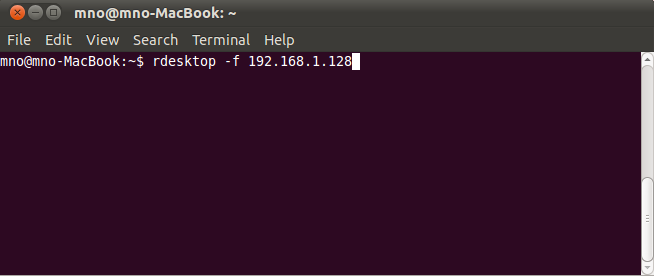
Comments
Post a Comment