You can choose a picture that will be associated with your user account and shown on screens or menus that display your user name, such as the Welcome screen or Start menu.
1. Open Control Panel by clicking on Start menu > Control Panel.
2. Click on User Accounts icon.
3. Click Change your picture.
4. Click the picture you want to use, and then click Change Picture.
Or,
if you want to use a picture of your own, click Browse for more pictures, navigate to the picture you want to use, click the picture, and then click Open. You an use a picture of any size, but it must have one of the following file name extensions:
- .jpg
- .png
- .bmp or
- .gif
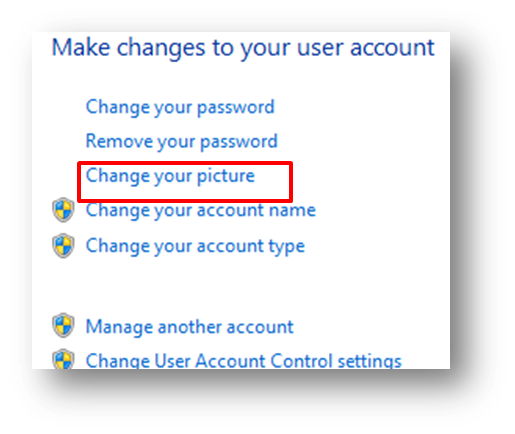
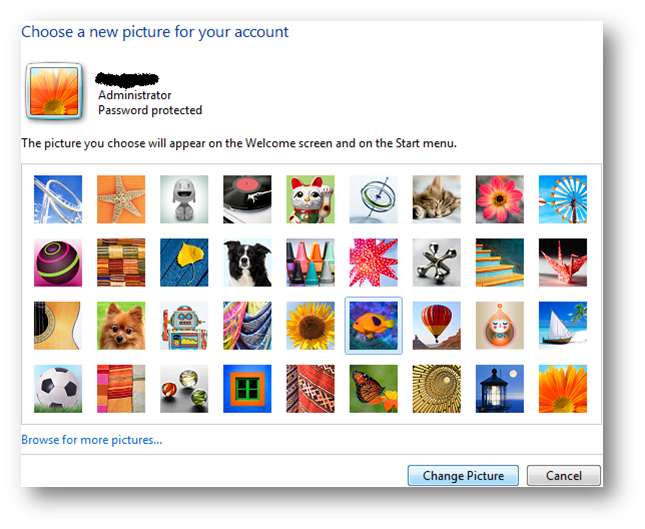
Comments
Post a Comment