1. Open Server Manager by clicking on Start Menu > All Programs > Administrative Tools > Server Manager
2. Click on Roles icon (located at the left pane).
3. Click on Add Rules icon (located at the right pane)
4. Add Roles Wizard will appear. Click Next to continue.
5. Select Hyper-V and click Next.
6. On introduction windows, Click Next.
7. On Create Virtual Network windows, click Next.
8. Finally, click Install.
9. Wait until setup finish and you require to start the server. Restart server by clicking on Close button.



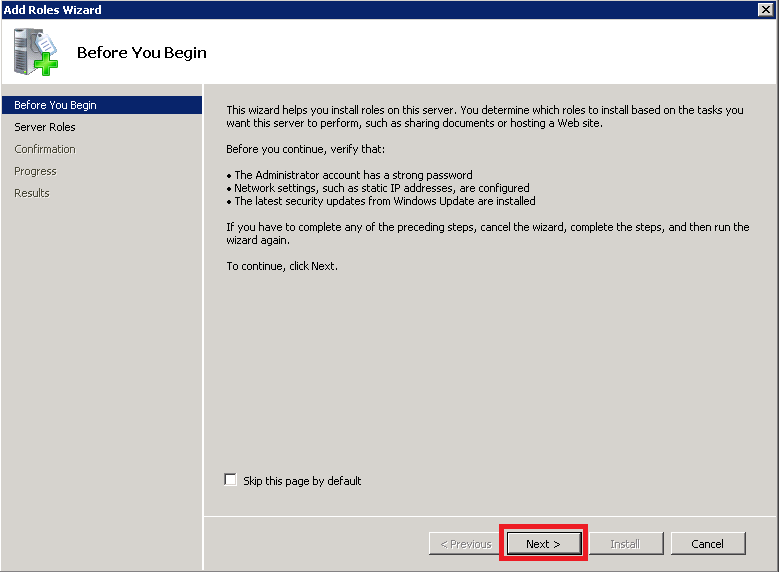

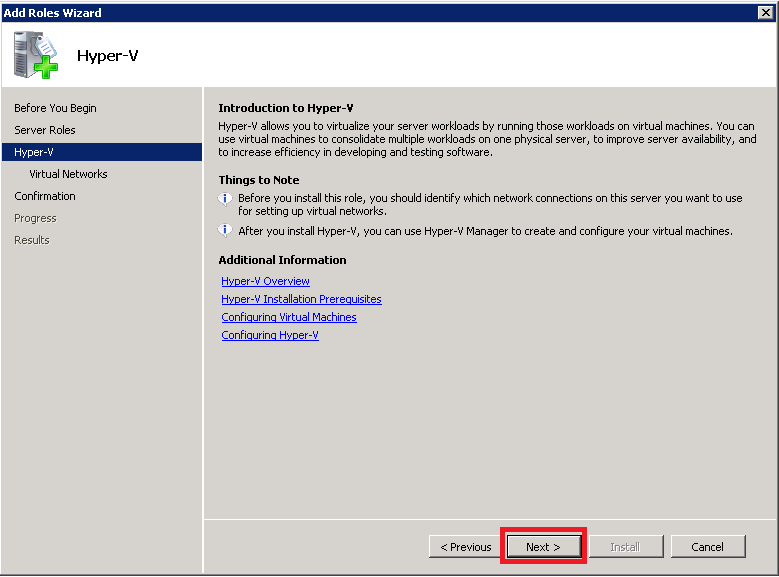



Comments
Post a Comment