MS Outlook is used to connect to email accounts, such as your organization's Microsoft Exchange Server or an Exchange Online account as part of Microsoft Office 365. Outlook also works with POP, IMAP, and Exchange ActiveSync accounts.
This tutorial will show you how to configure Microsoft Outlook 2013 in Windows 8. For this tutorial, i use Microsoft Office Professional Plus 2013 Preview.
1. From Windows 8 Metro UI, click on Outlook 2013 tile to open up the application.
2. Welcome screen will appear. Click on Next button to start.
3. Choose 'Yes' and click Next button to proceed.
4. In this section, you need to fill up your name, e-mail address and password. After that, just click Next.
5. Windows security windows pop up will appear and you need to enter your username and password once again. Then, click OK button and Outlook will automatic continue for setup.
6. Done. Your email account was successfully configured and is ready to use. Click Finish button to end the setup.
Note: This tutorial was written on Windows 8 Release Preview.
To see my other blog post about Windows 8, click here. If you have a different or better way, please share with us.
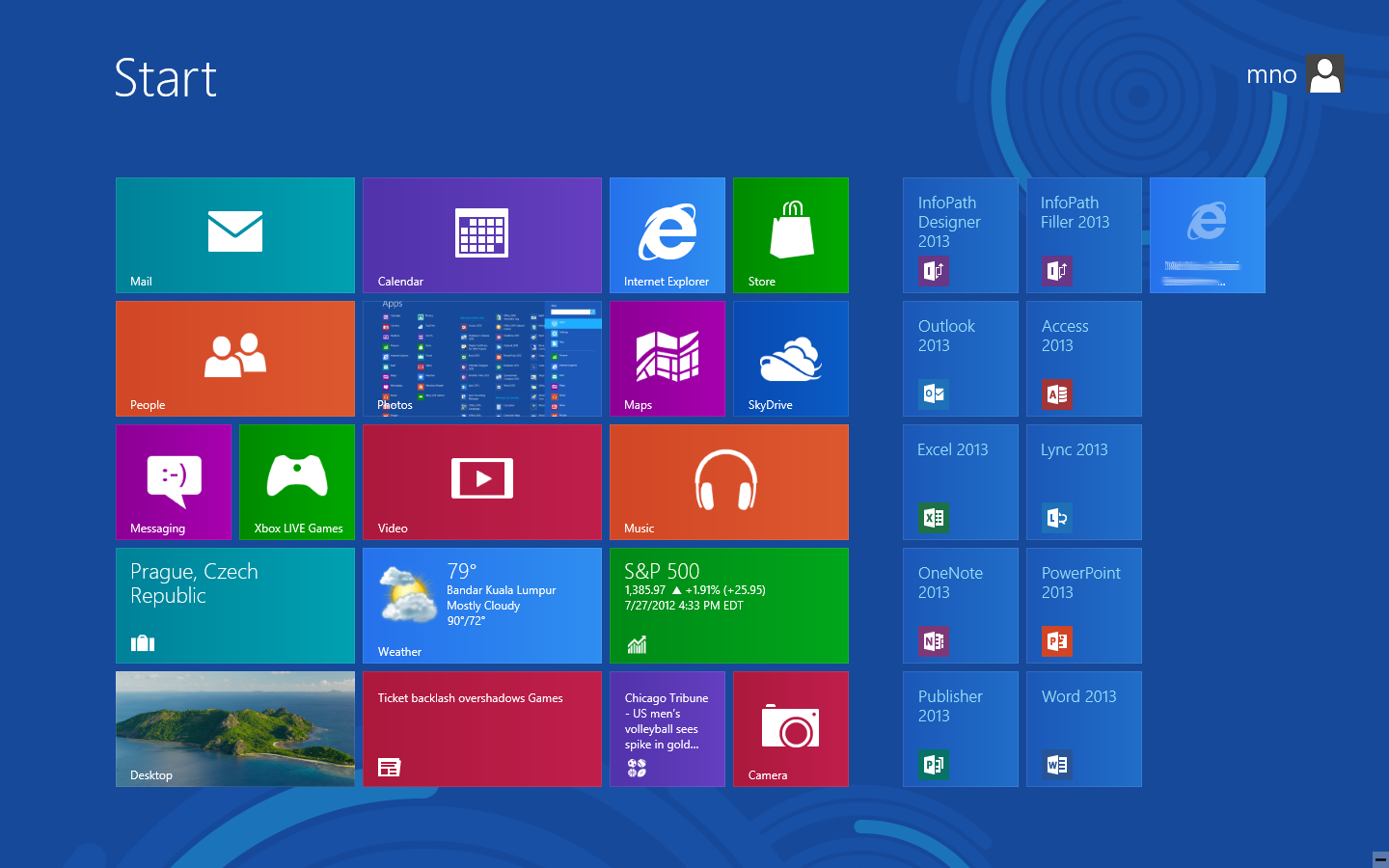


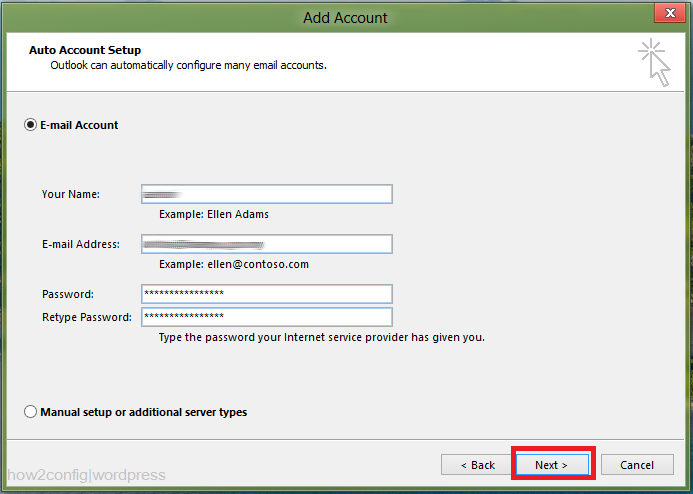

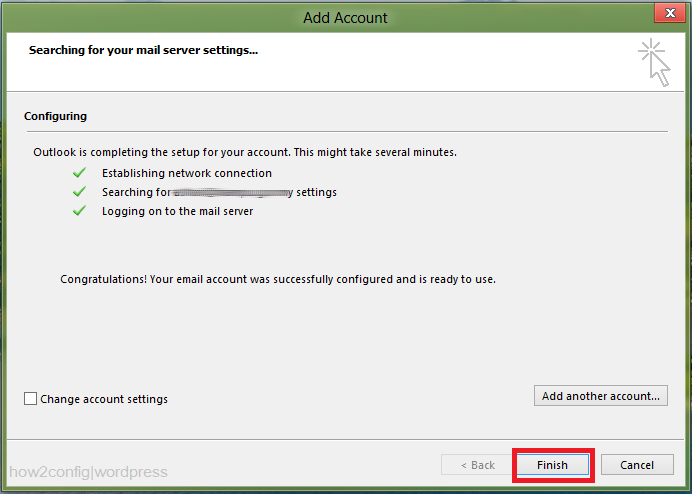
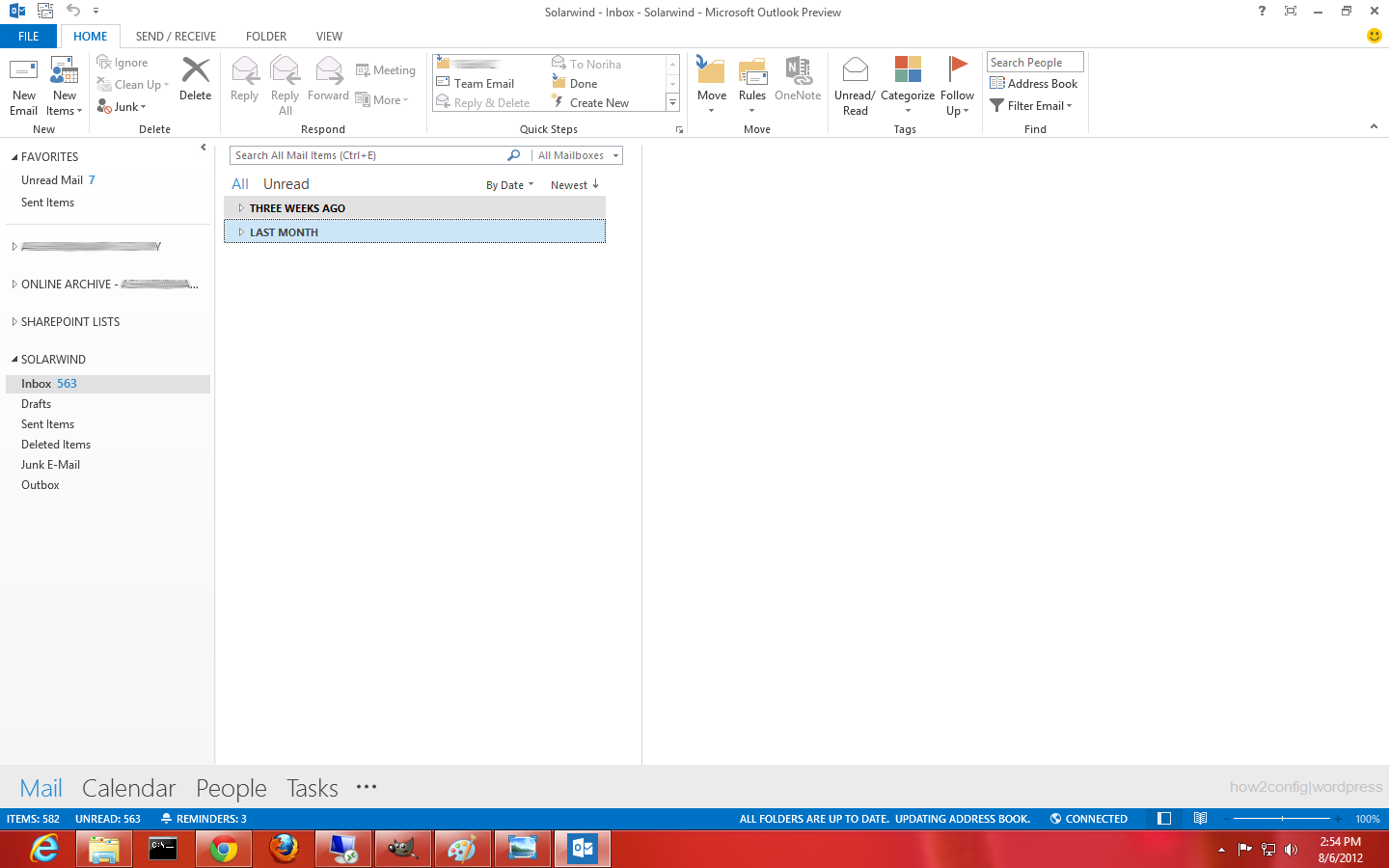
Comments
Post a Comment