This tutorial will show you how to install application in Windows 8 using Windows Store.
1. From Metro UI, click on Store icon.
2. Select the app you want to install. In my case, i choose to install Fresh Paint.
4. If you logged in with a local account, you will be asked to sign in with your Windows Live ID. To avoid this pop up to appear every time you want to install new apps, you need to configure your Windows 8 with Windows Live ID. Click here to see how to configure your mail account in Windows 8.
5. Done. When complete, you will see the tile apps in your Metro UI.
Note: This tutorial was written on Windows 8 Release Preview.
To see my other blog post about Windows 8, click here. If you have a different or better way, please share with us.
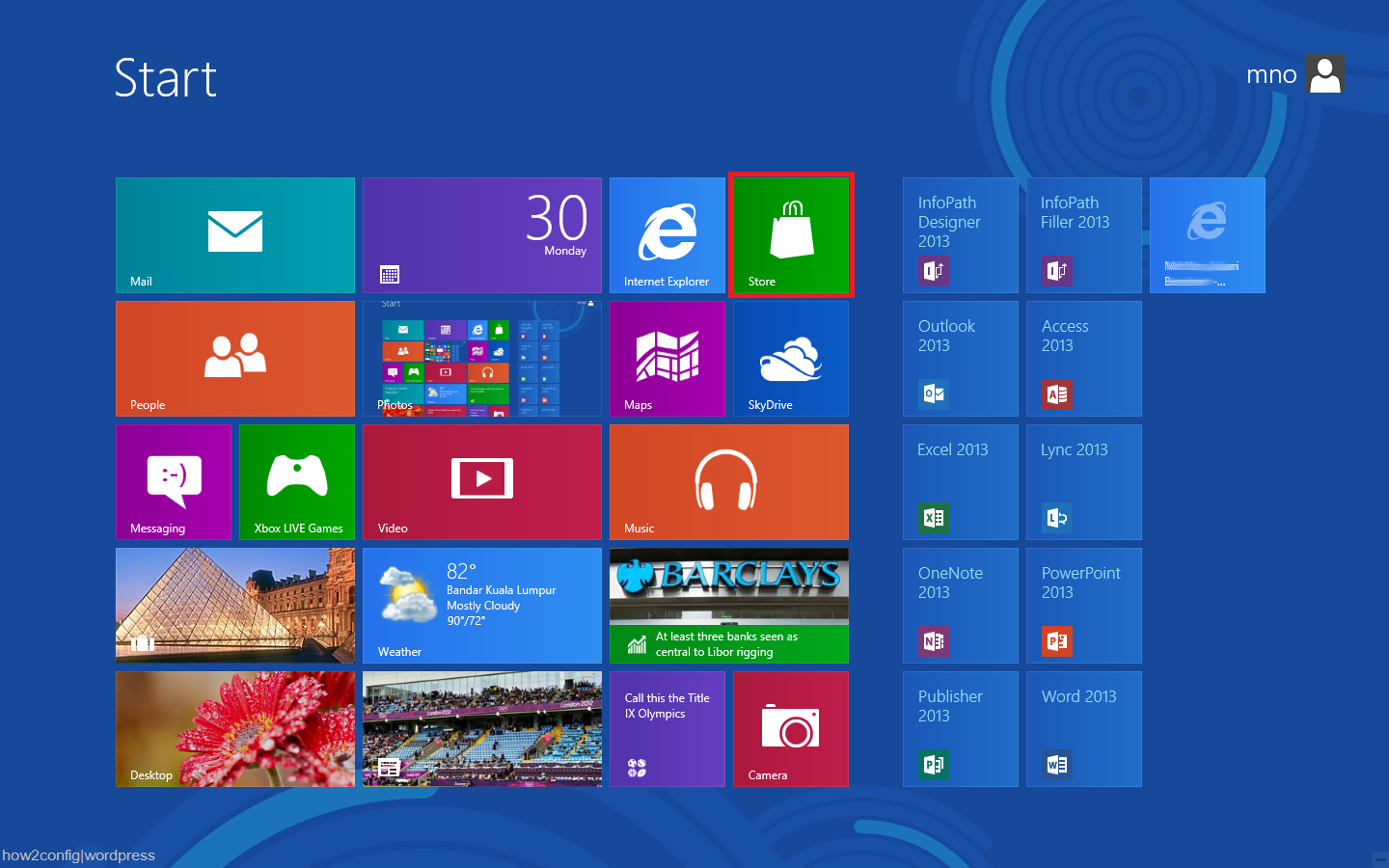
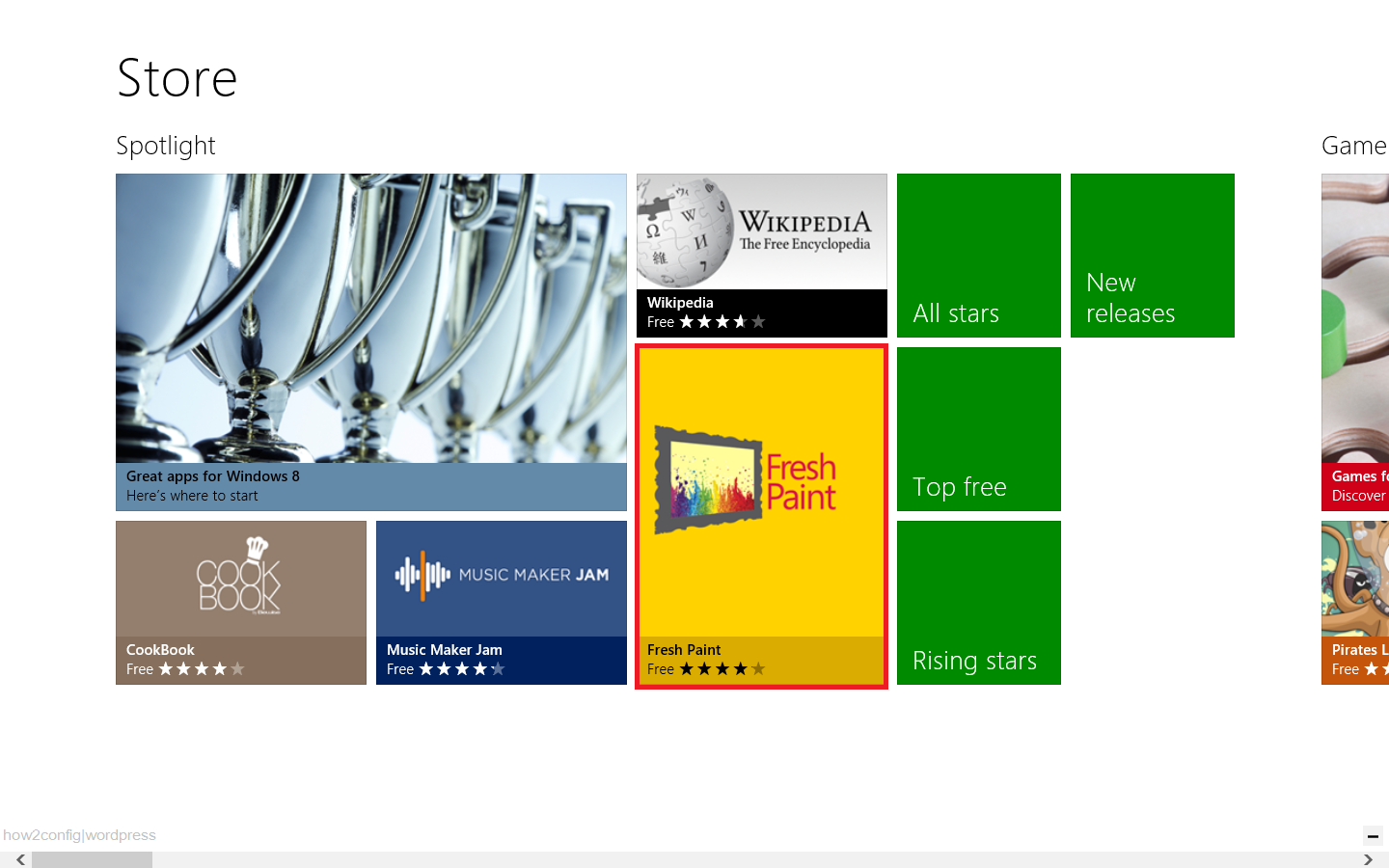
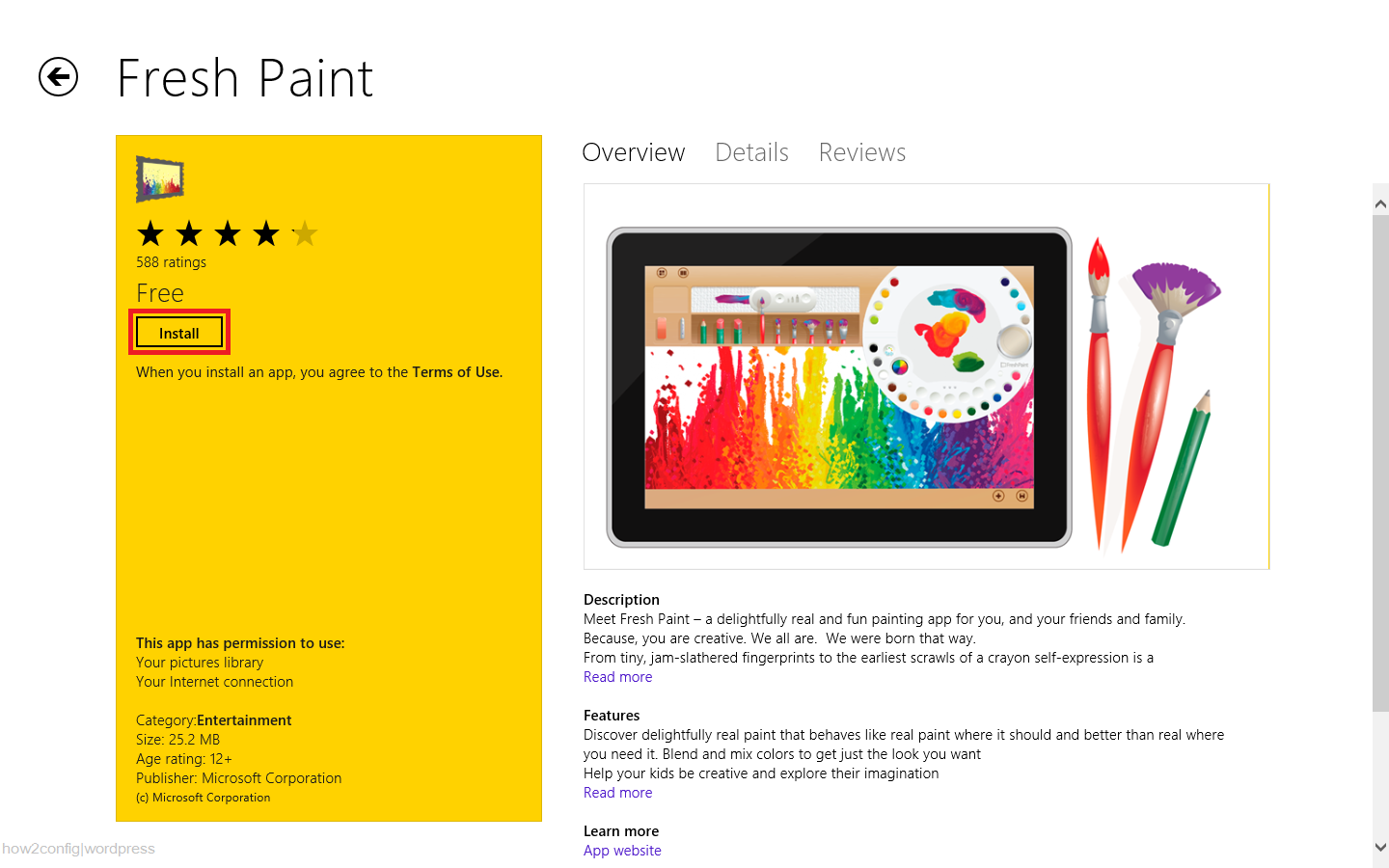
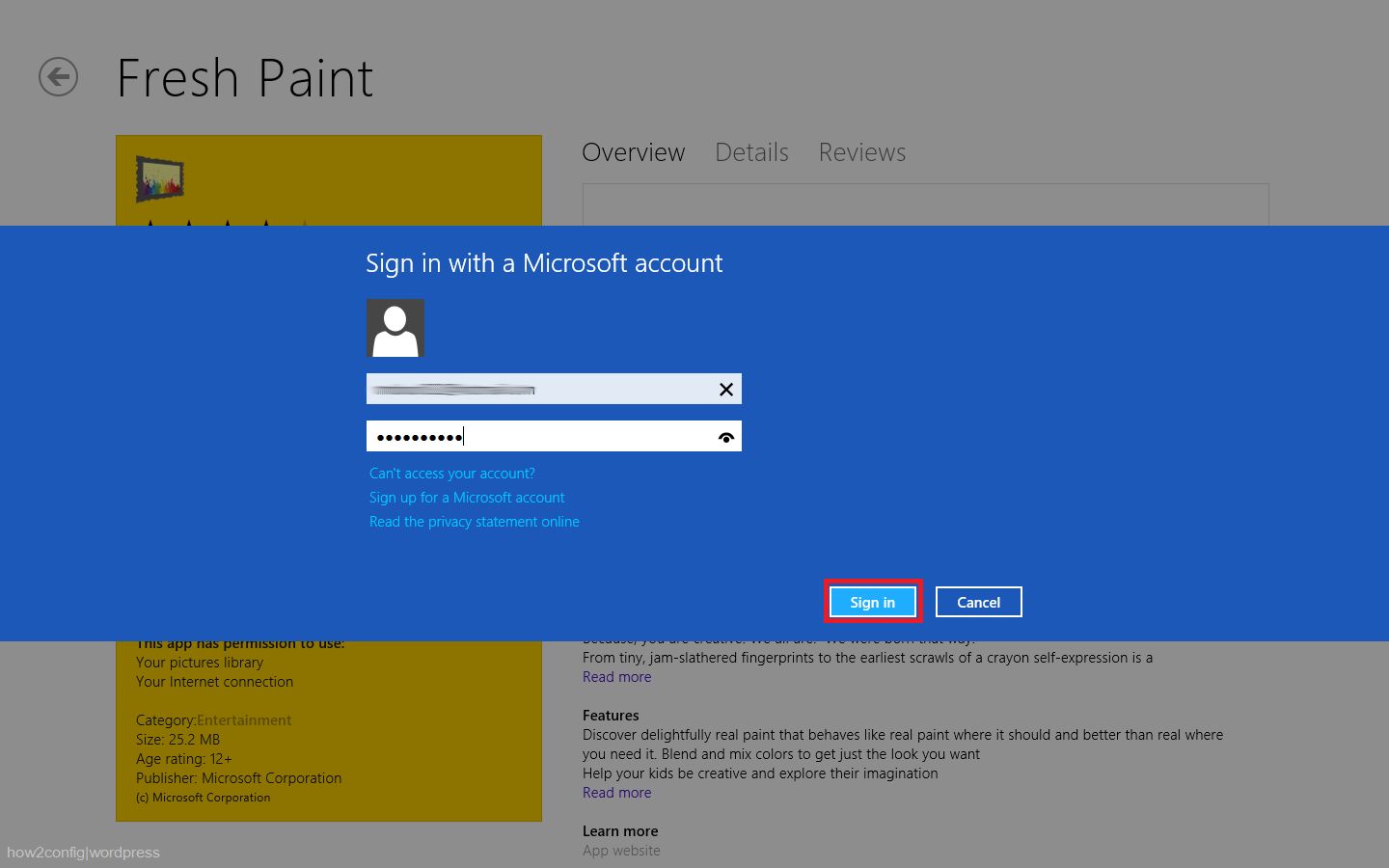
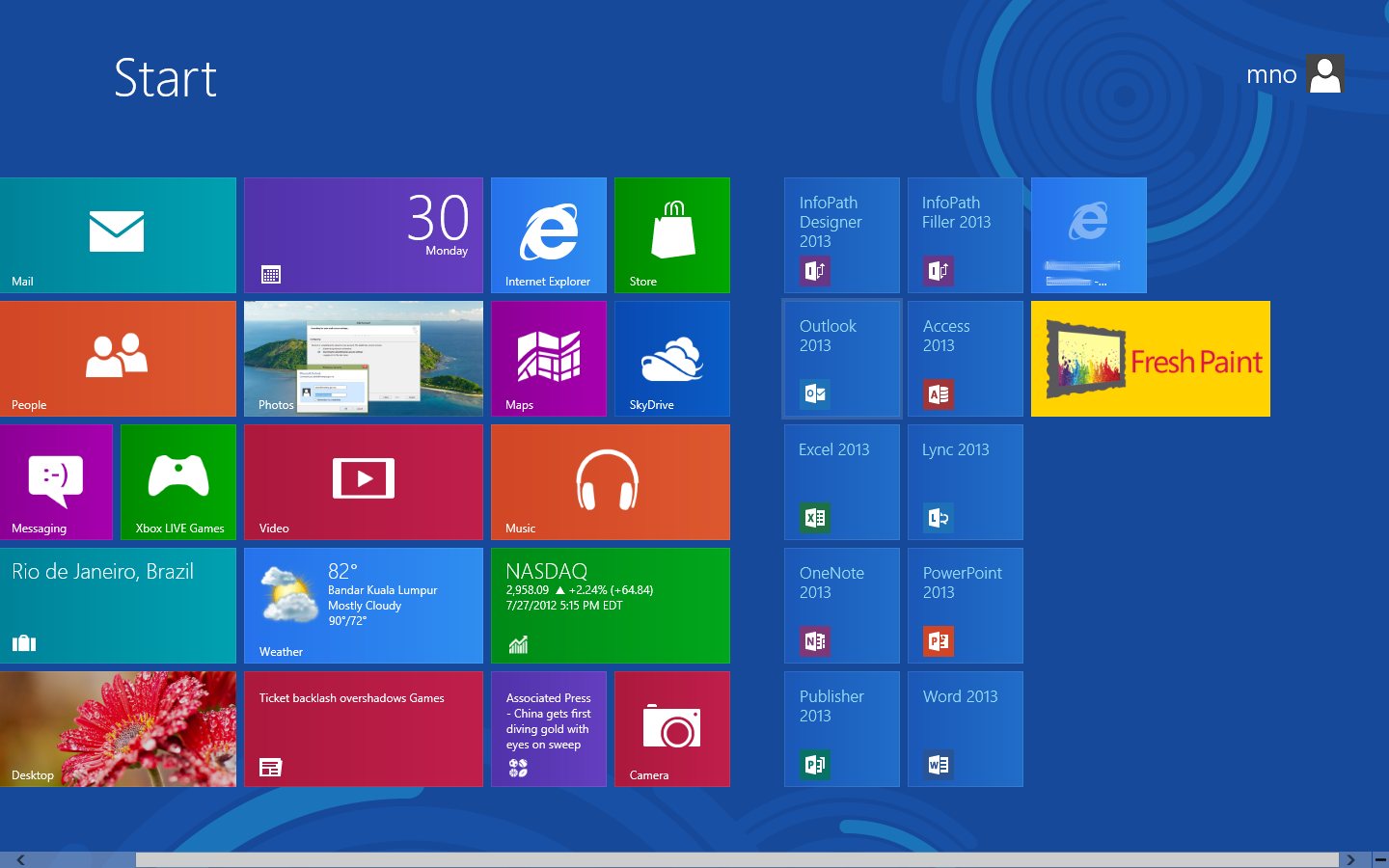
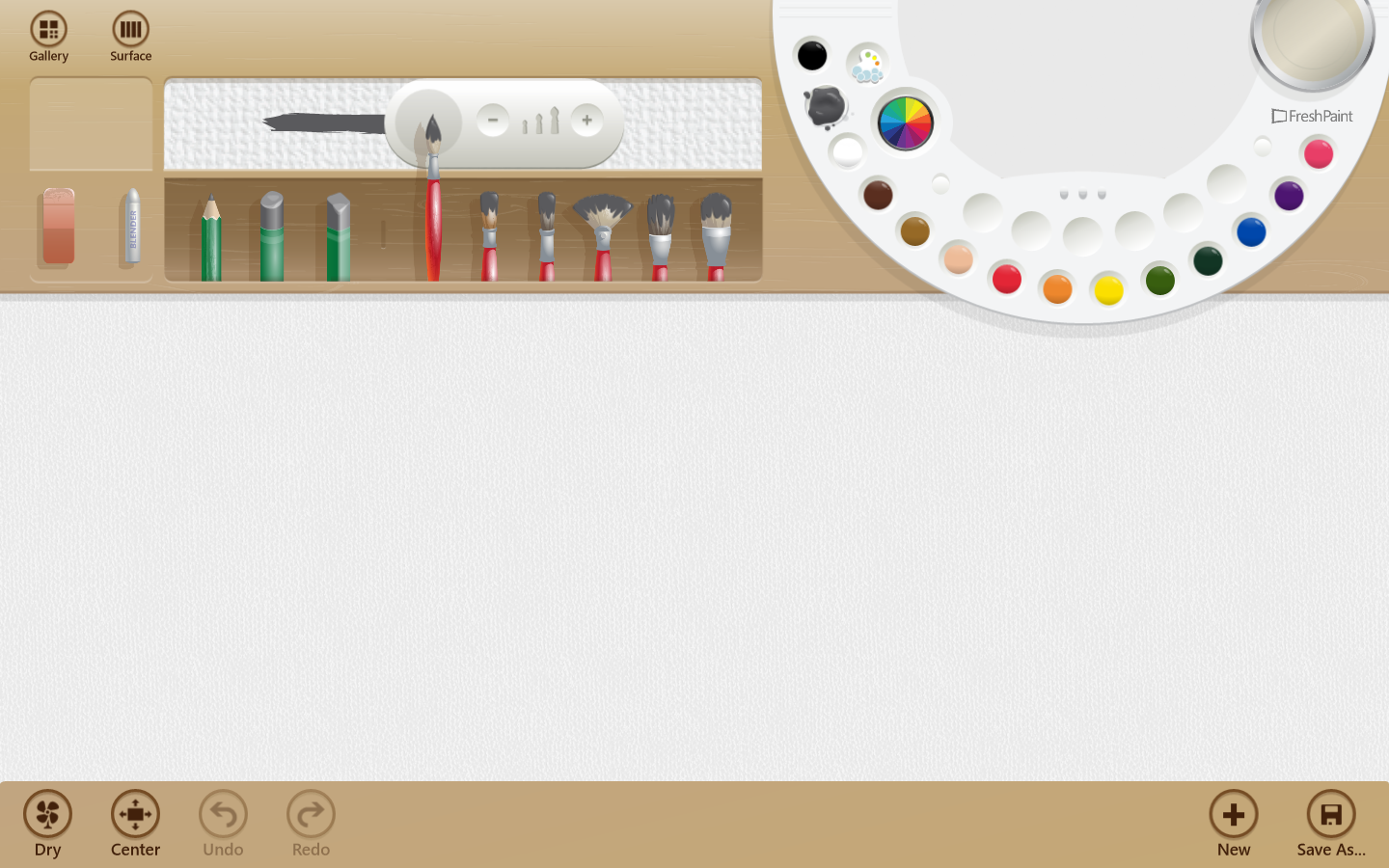
Comments
Post a Comment