Some users prefer to use the “run” command to perform tasks such as checking the version of Windows 8 you installed. There are a few options to show and use the “run” command.
1. From the Desktop Mode
Move the mouse cursor to the exact lower left corner until the desktop shortcuts menu appears and then right click.
2. From the Charms Bar
Go to Windows 8 Metro UI by hit Windows key and then type Run. Windows will automatically search the Run command for you.
3. Use Windows + R Shortcut Keys
In desktop mode or Metro UI mode, press the Windows key and R at the same time, to show the run command line.
Note: This tutorial was written on Windows 8 Release Preview.
To see my other blog post about Windows 8, click here. If you have a different or better way, please share with us.
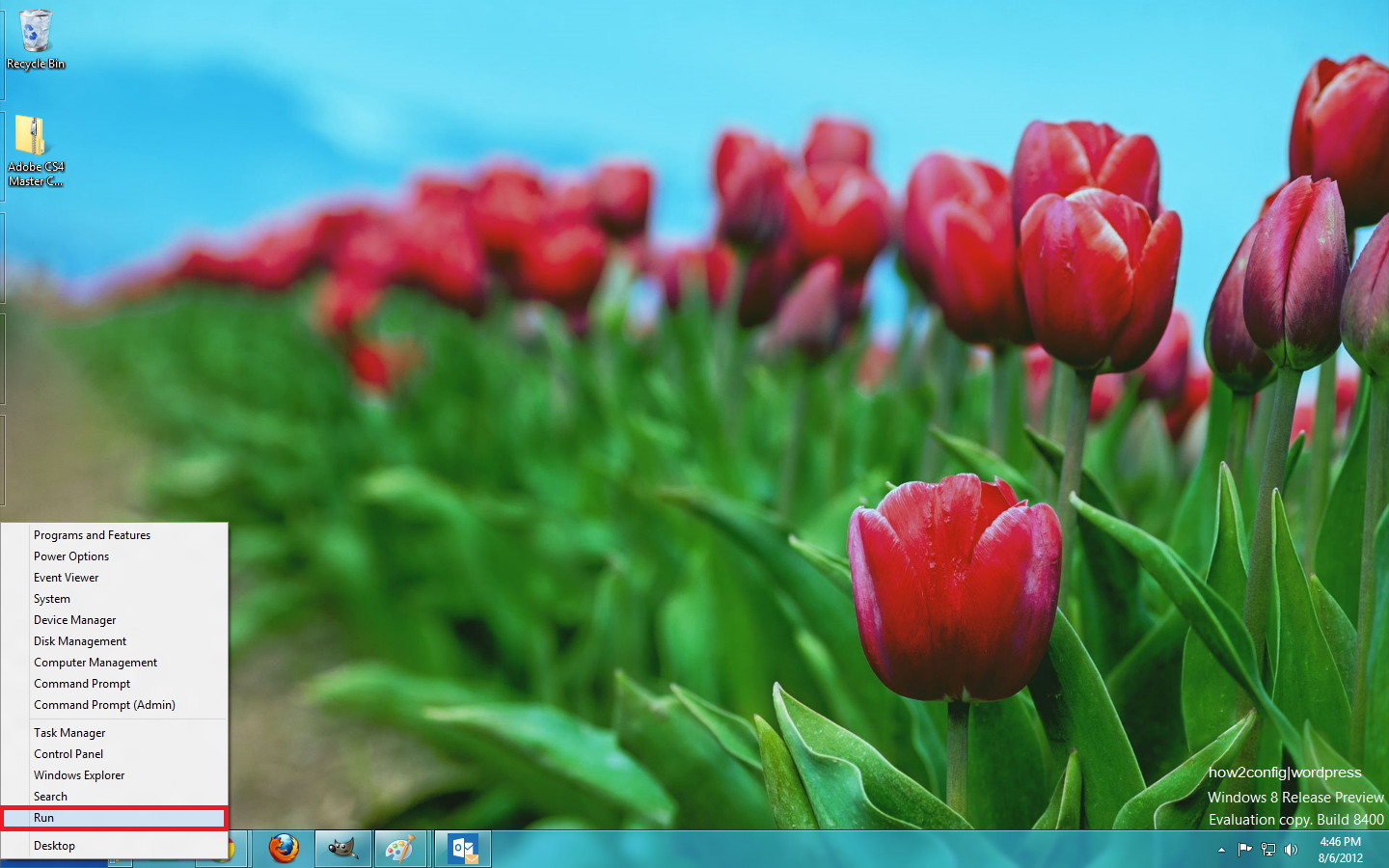
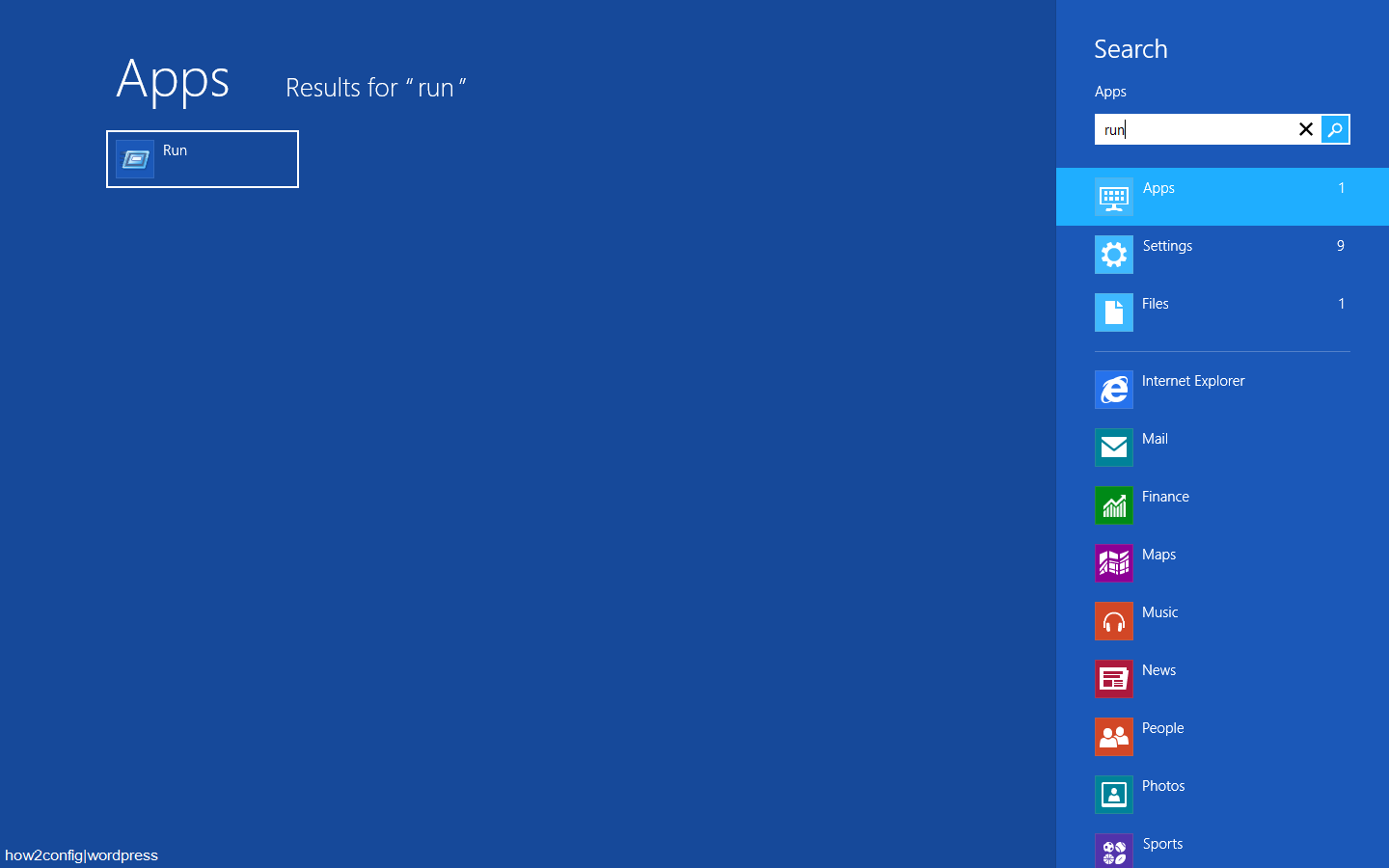
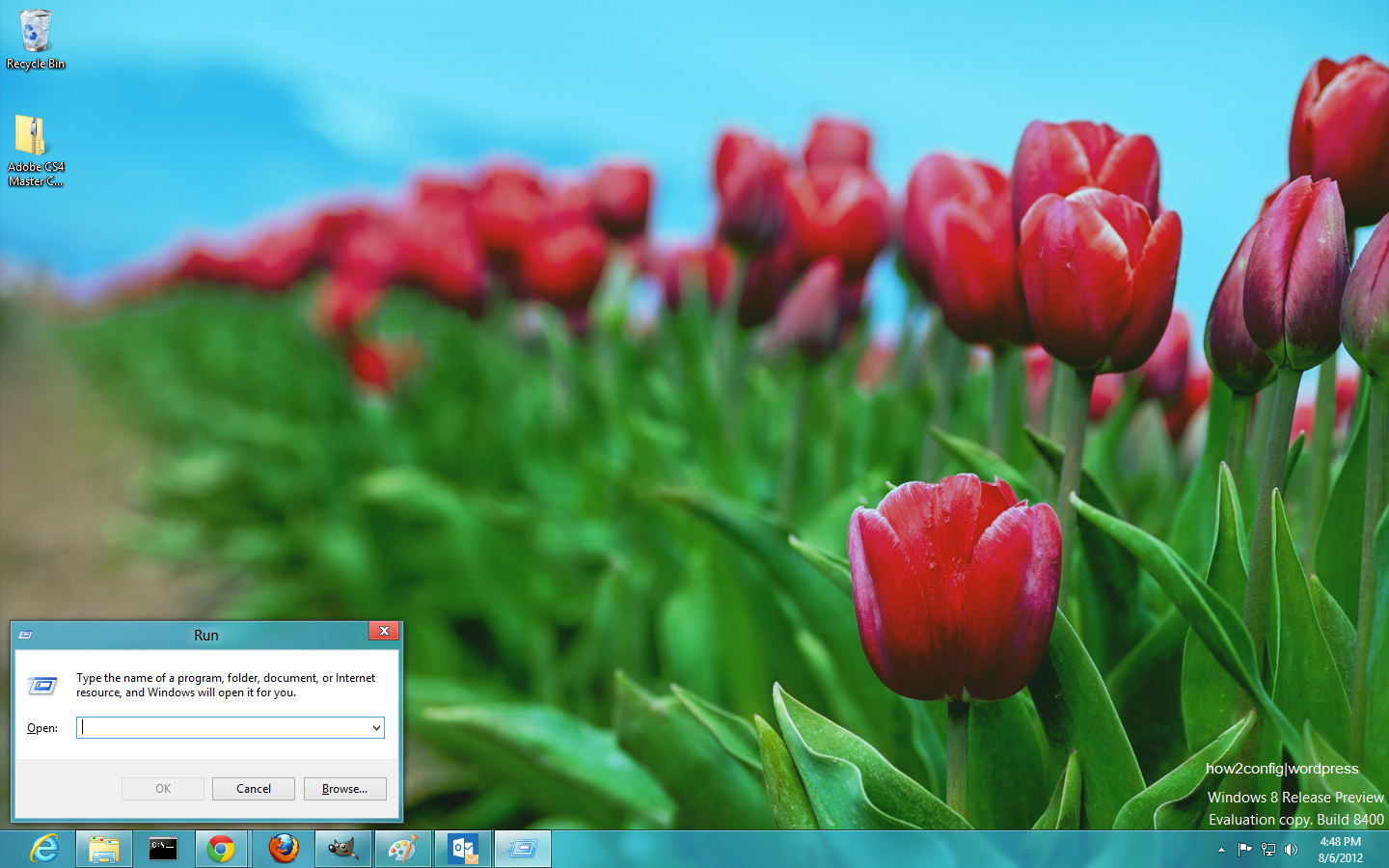
Comments
Post a Comment