By default, after you finish installed the Windows Server 2008, the windows firewall for that server will automatically set to enabled. So that, if you want others machine to ping to the server, you will get Request Time Out message.
The scenario is like this:
- you enabled firewall in server1
- you want others machine to ping to server1 without disabled Windows Firewall
The solution is, you must create a new rule in server1 (under Windows Firewall) to allow ping request from others machine. This step will show you how to allow ping request to the server which is firewall setting are enabled.
1. Open Windows Firewall with Advanced Security by click on Start menu and search for "Windows Firewall".
2. In the Windows Firewall with Advanced Security snap-in, right click Inbound Rules and click New Rule.
3. In the Rule Type steps, select Custom and click Next.
4. In the Program steps, select All programs and click Next.
5. In the Protocol and Ports steps, under Protocol type, select ICMPv4 and under Internet Control Message Protocol (ICMP) settings, Click Customize button.
6. In the Customize ICMP Setting steps, click Specific ICMP types and select Echo Request. Click OK, and then click Next.
7. In the Scope steps, select Any IP address under Which local IP addresses does this rule apply to? and Which remote IP addresses does this rule apply to? If you click These IP addresses, specify the IP addresses and click Add, then click Next.
8. In the Action steps, select Allow the connection, and then click Next.
9. In the Profile steps, just leave the default setting, and then click Next.
10. In the Name steps, fill up a Name for this rule. Click Finish.
11. As you can see, new rule with green color icon will added in Inbound Rules pane.

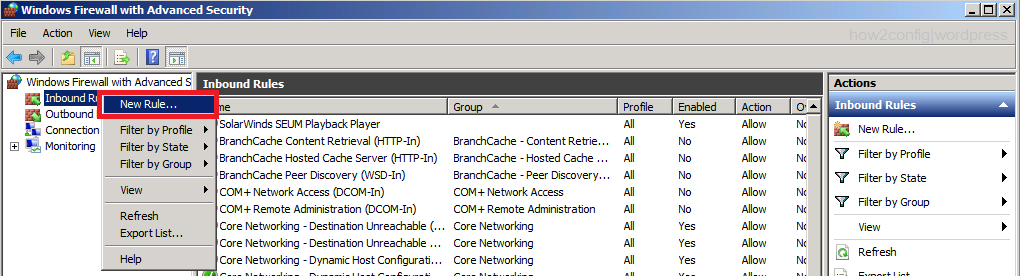









Comments
Post a Comment