By default hidden files and folders are not visible and this is a preferred way for most users. But you can easily show hidden files and folders. This step will show you how to unhide the hidden files, folder and drive.
Unhide from Windows Explorer
1. Open Windows Explorer or any folder.
2. Click on View menu.
3. Click Hidden Items.
4. Now I can see the hidden folder.
Using Metro UI
1. Hit Windows key and type keyword “folder option”.
2. Folder Options windows will appear. Click on View tab and tick “Show hidden files, folders and drives” under Hidden files and folders section.
3. Finally,click Apply and OK button. Done.
Note: This tutorial was written on Windows 8 Release Preview.
To see my other blog post about Windows 8, click here. If you have a different or better way, please share with us.
Unhide from Windows Explorer
1. Open Windows Explorer or any folder.
2. Click on View menu.
3. Click Hidden Items.
4. Now I can see the hidden folder.
Using Metro UI
1. Hit Windows key and type keyword “folder option”.
2. Folder Options windows will appear. Click on View tab and tick “Show hidden files, folders and drives” under Hidden files and folders section.
3. Finally,click Apply and OK button. Done.
Note: This tutorial was written on Windows 8 Release Preview.
To see my other blog post about Windows 8, click here. If you have a different or better way, please share with us.
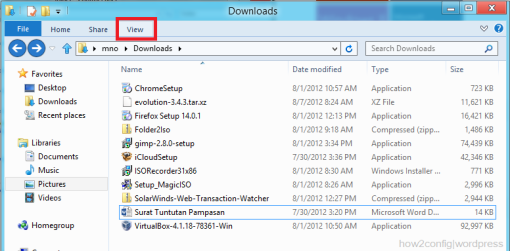
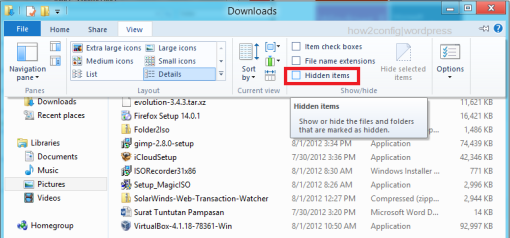
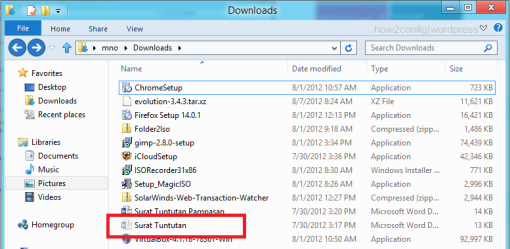
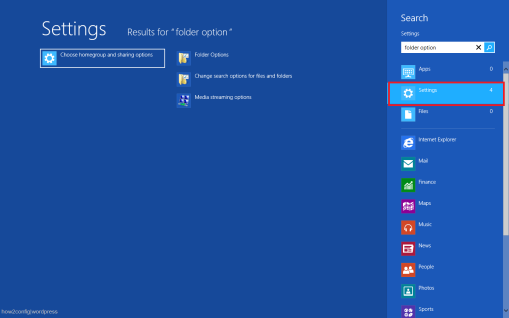
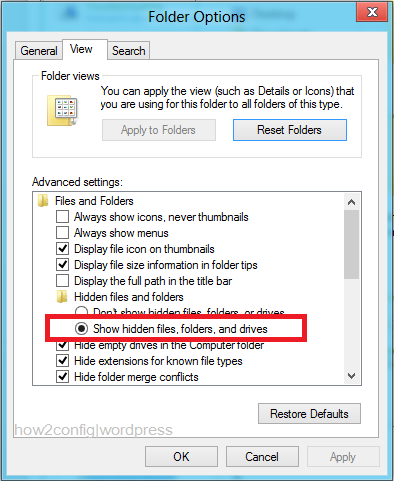
Comments
Post a Comment