1. Right click at Application tile that you want to unpin from Metro UI and a small menu will appear at the bottom screen.
2. Click on Unpin from Start menu. For example, in my case i want to remove InfoPath Filler 2013 (see picture).
3. However, this step just remove the shortcut from Start menu only and you still can access the application by click on All Apps menu(at the bottom).
Note: This tutorial was written on Windows 8 Release Preview.
To see my other blog post about Windows 8, click here. If you have a different or better way, please share with us.
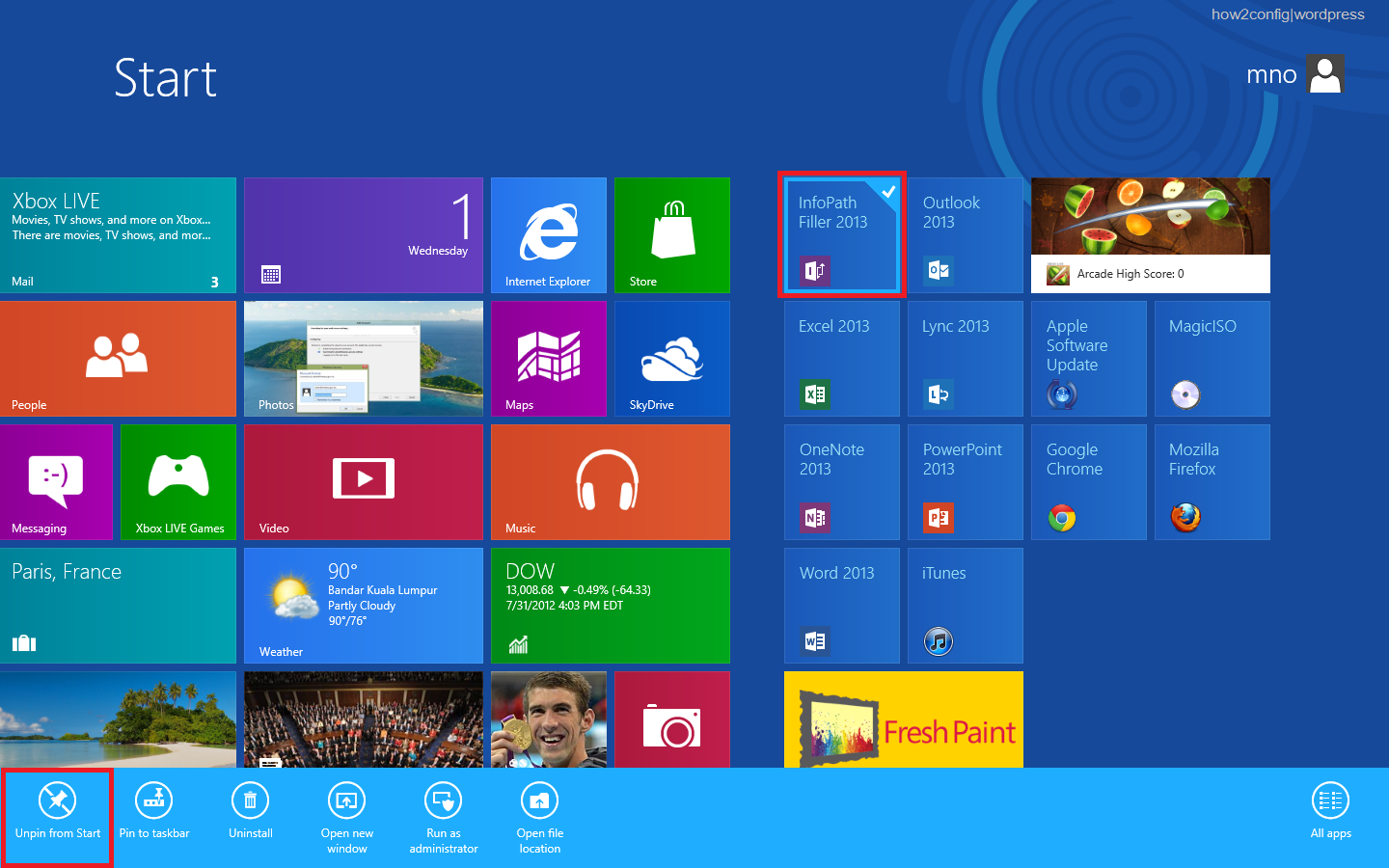
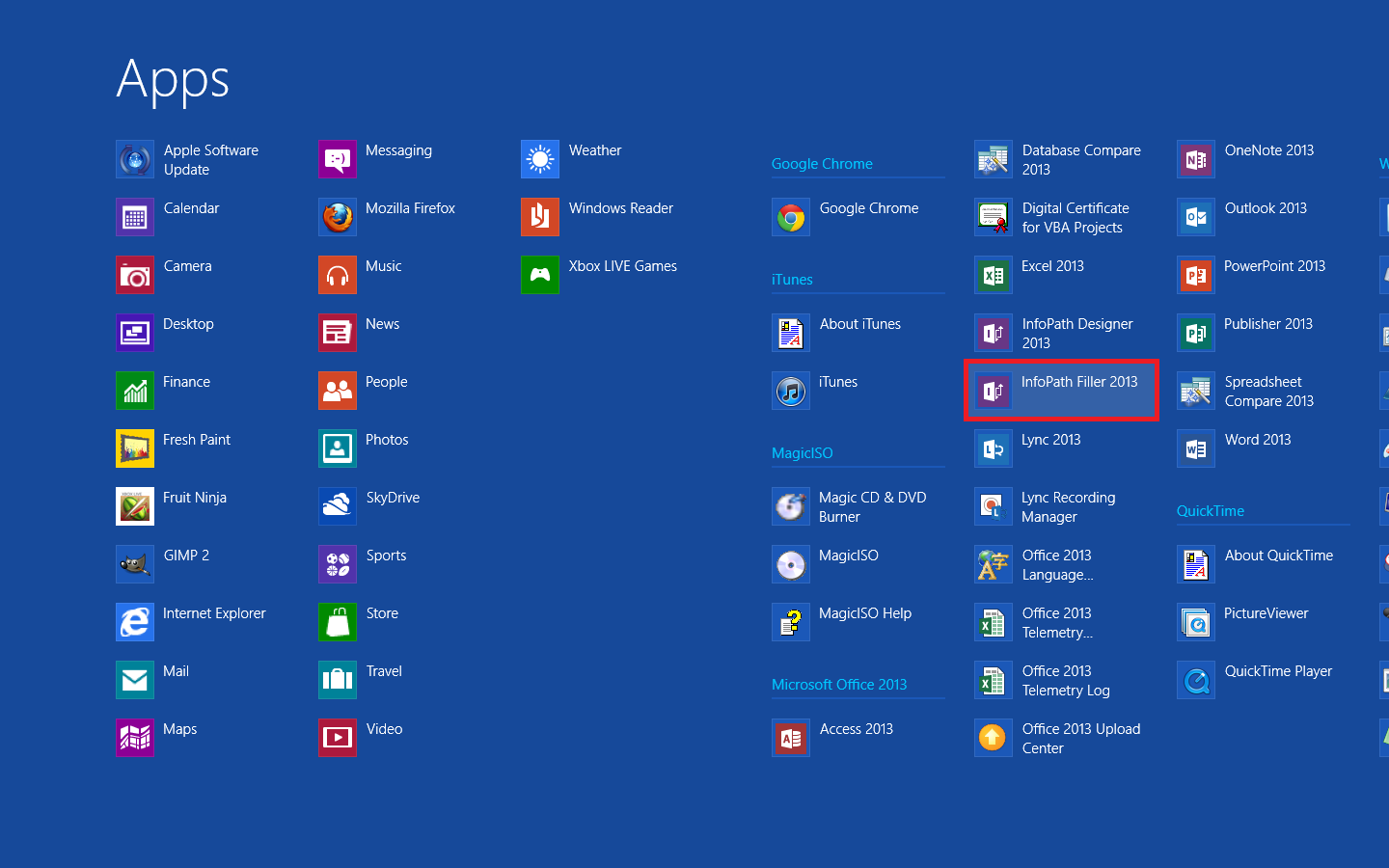
Comments
Post a Comment