If you’ve got Windows, you can run Ubuntu within your current system with the Windows installer (Wubi). That way, you can install and uninstall Ubuntu in the same way as any other Windows application. It's simple and safe.
Download Ubuntu installer for Windows
Click the big orange button to download the latest version of Ubuntu. This Windows installer (Wubi) will help you to run Ubuntu within your current system.
Wubi is an officially supported Ubuntu installer for Windows users. It can install and uninstall Ubuntu in the same way as any other Windows application. It's simple and safe.
Run the download file
After the file is downloaded, you have to open it to run the installer. You will find the detailed instructions below. If you need further help, the various support options are listed at the bottom of this page.
If you are using Internet Explorer, you'll be asked whether you want to run or save the file. Choose 'Run' to launch the installer.
Most other browsers, like Firefox, will only ask you to save the file. Click 'Save' and then double-click the downloaded file to launch the installer.
Install It
1. If a security message like this appears, click 'Continue' to proceed with the installation.
2. To install Ubuntu, all you need to do is choose your username andpassword. Please note that you have to enter your password twice to make sure you typed it correctly.
After choosing your password, click 'Install'. The files will be downloaded and installed automatically.
3. Wait until Ubuntu is downloaded and installed. Please note that the whole process can take a while – the downloaded file size is 700MB
4. When the installation is complete, you will be prompted to restart your computer. Click 'Finish' to restart.
5. After your computer restarts, choose 'Ubuntu' from the boot menu.
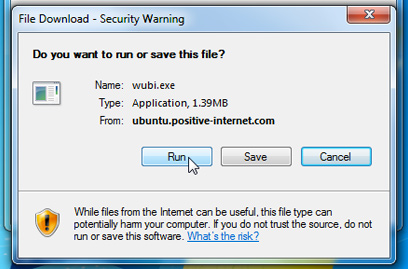
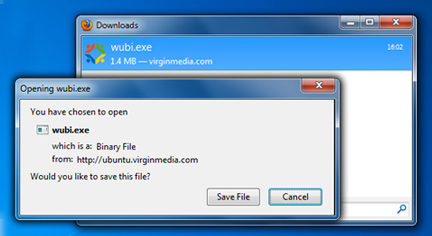
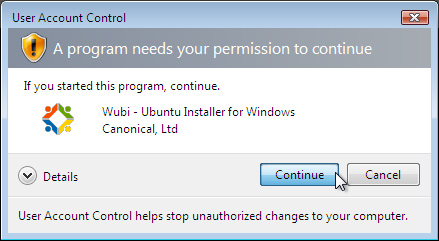
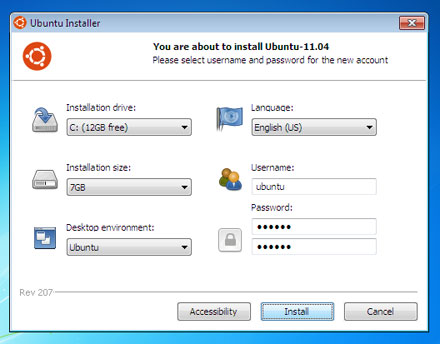

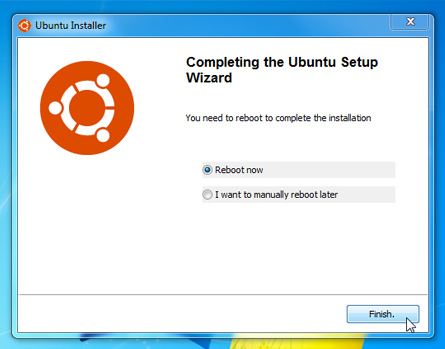
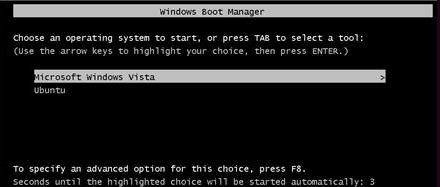
Comments
Post a Comment