This tutorial will show how to configure mail account in Windows 8.
1. From the Metro User Interface, click on Mail icon.
2. Enter the mail account you want to use with Mail, Calender, People and Messaging. You need use a Microsoft mail account. If you use Hotmail, SkyDrive, Xbox LIVE, or have a Windows Phone, you already have a Microsoft account. If not, you need to sign up first for Microsoft Account by clicking on Sign up for a Microsoft account located under password field.
3. You will see a Add security info screen. Before you can continue, you need to add security info to your Microsoft account. This will help you to recover your password and keep your account more secure.
4. Done. Your email and your address book will automatically sync and will start load after a few second.
To access your address book, go to Metro UI and click on People icon.
You also can add people from other apps (like FaceBook, Exchange, LinkedIn, Google) to this people list.
Note: This tutorial was written on Windows 8 Release Preview.
To see my other blog post about Windows 8, click here. If you have a different or better way, please share with us.
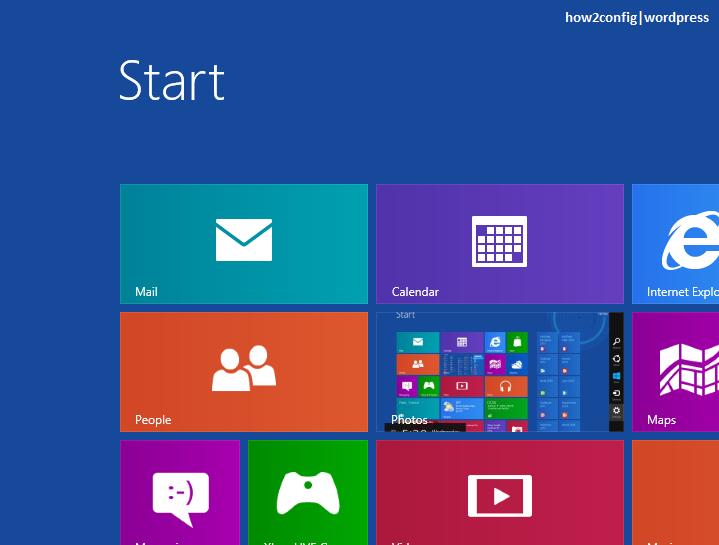

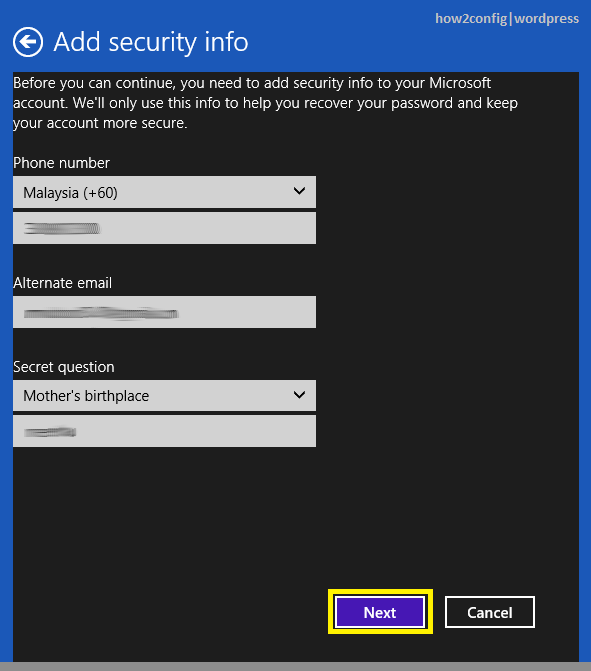
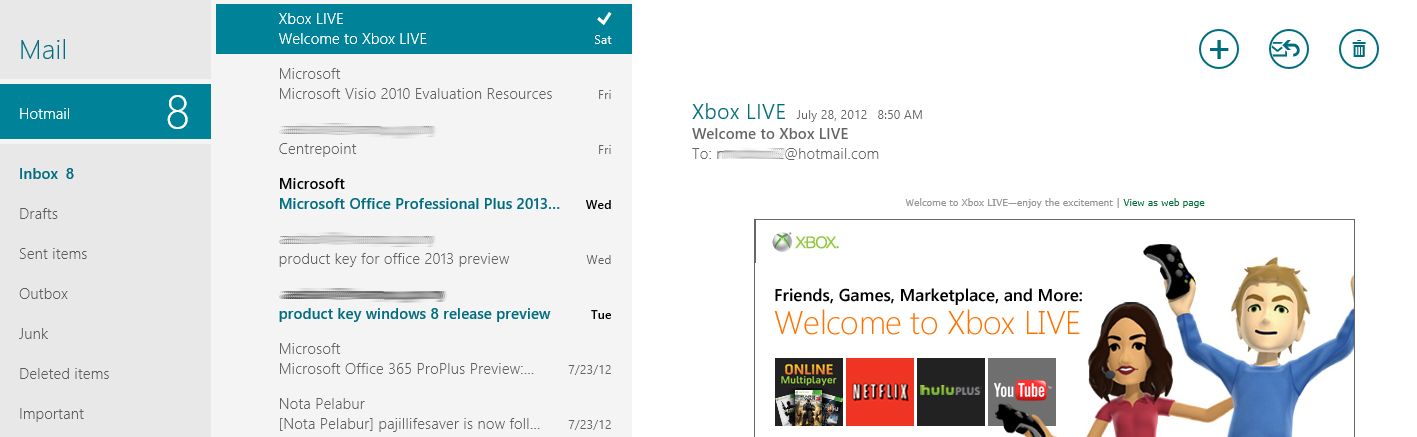
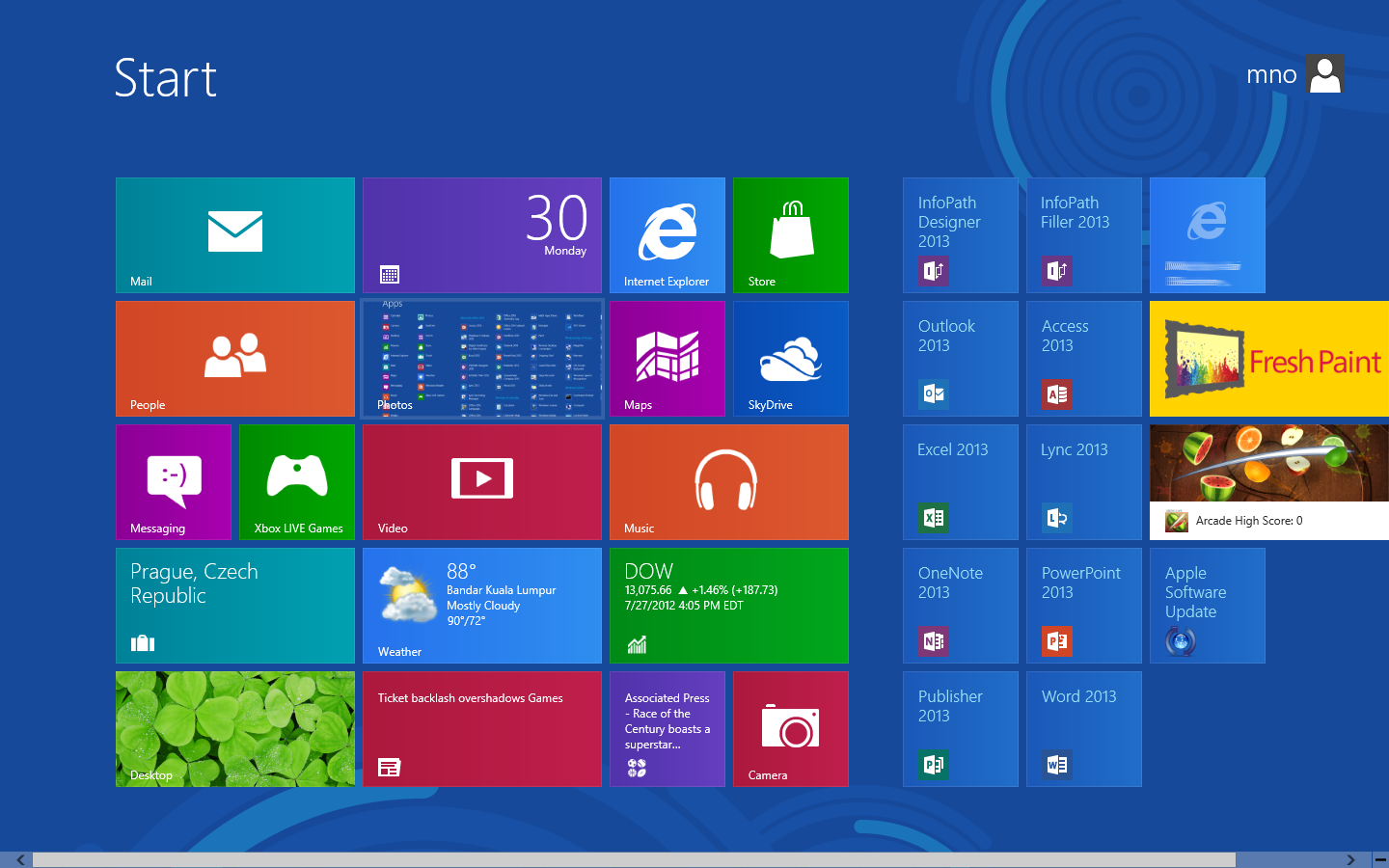
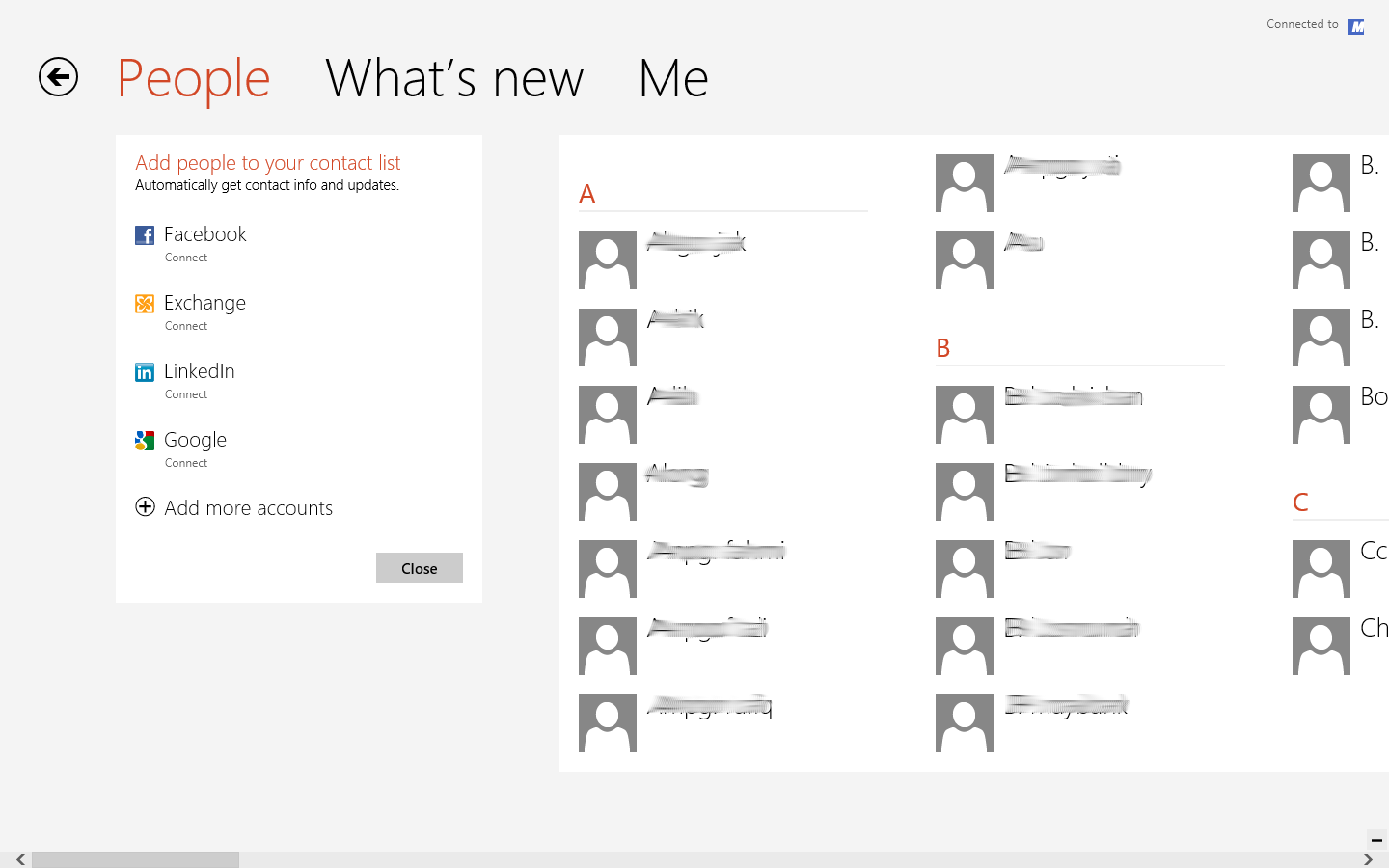
Comments
Post a Comment