Windows Server 2008 - How to Enable Firewall Rules using Windows Firewall with Advanced Security in Windows Server 2008
1. Open Windows Firewall with Advanced Security by click on Start menu and search for “Windows Firewall“.
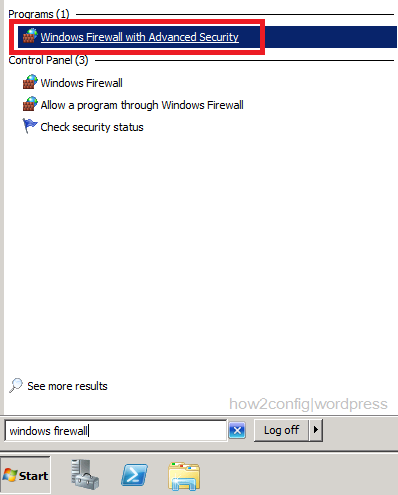
2. In the Windows Firewall with Advanced Security snap-in, click Inbound Rules.
3. In the Inbound Rules pane, find the rules you want to enable it, right click that rules and select Enable Rule.
4. If success, rule icon will automatically change to green color.
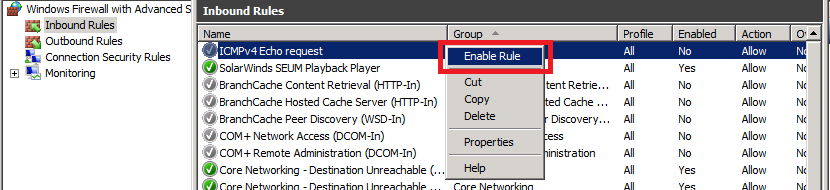

Comments
Post a Comment